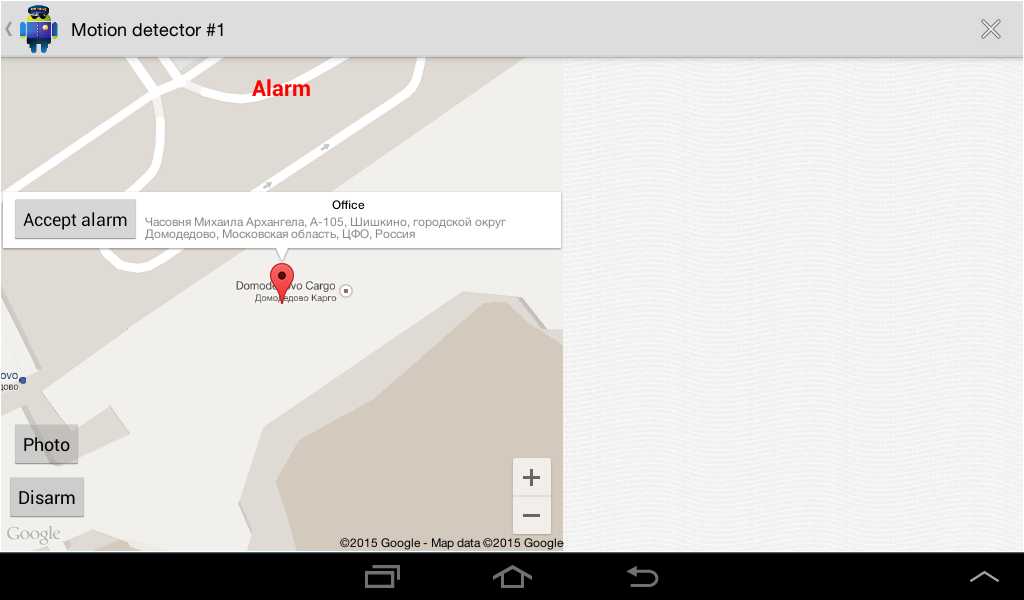Setting up the “Photo Express GSM”
- Press any available (unused) button, for example button “1”
- Enter a description and address of the subject location
- Select Photo Express GSM as device type
- Enter the telephone number of the SIM card installed in the “Photo Express GSM” device
- Press Button 1. Setting up the device at the subject location
- Press Button 2-“Tether Subject Location to Button”
- In order to change device settings & subject location and to view photo- Press Button (“1”)
- Press Button “A” on the keychain remote control in order to “Arm” the device; the Button color will turn green
- Press Button “B” on the keychain remote control to “Disarm” the device; the Button color will turn blue
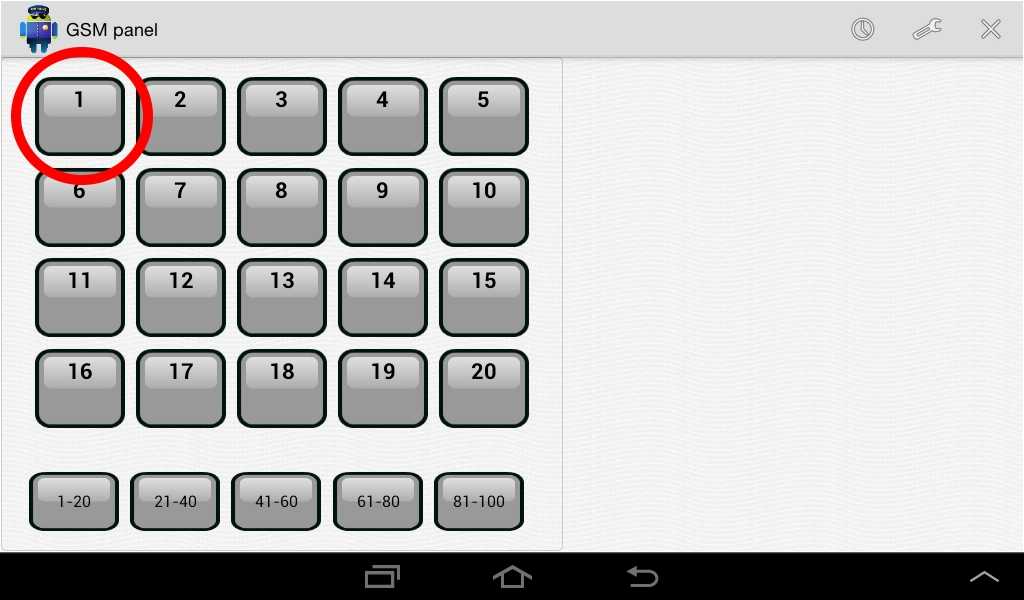
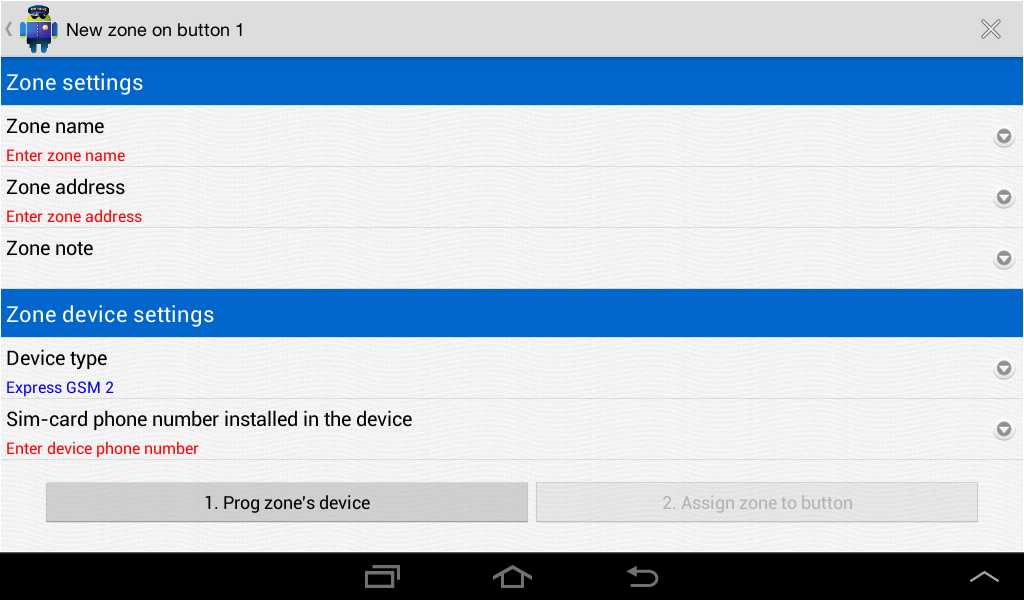
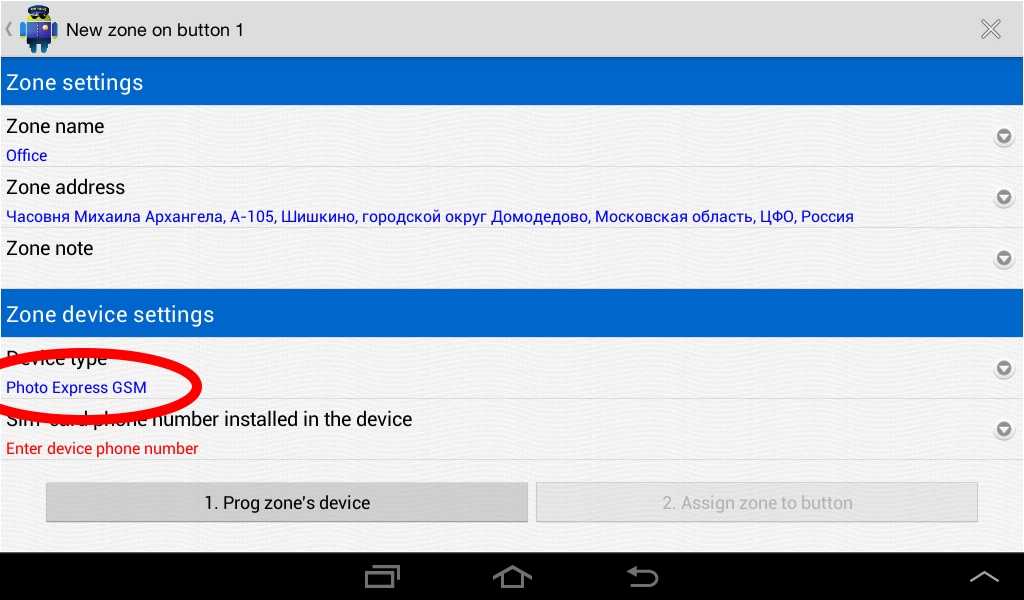
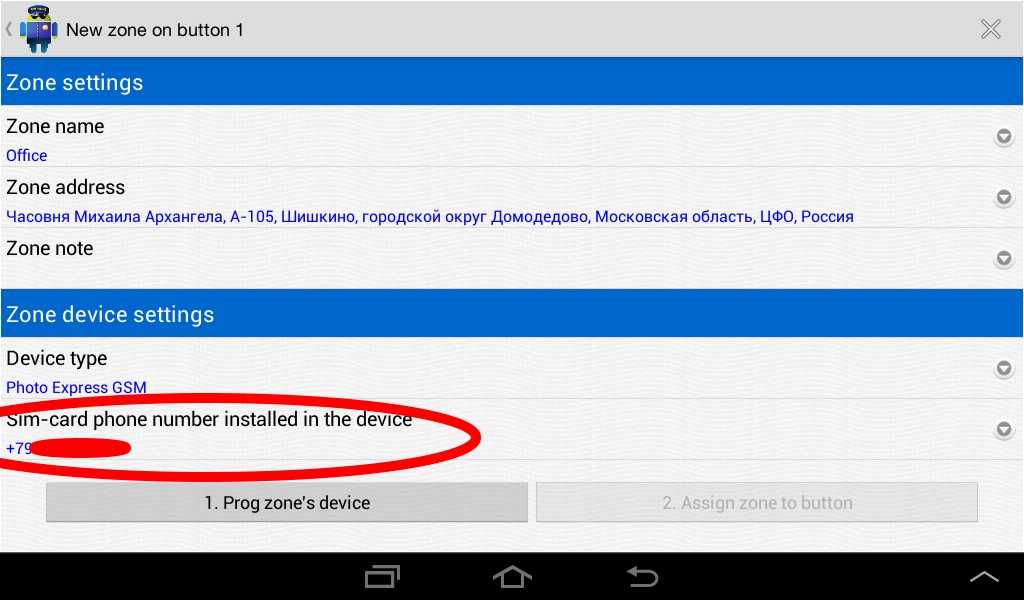
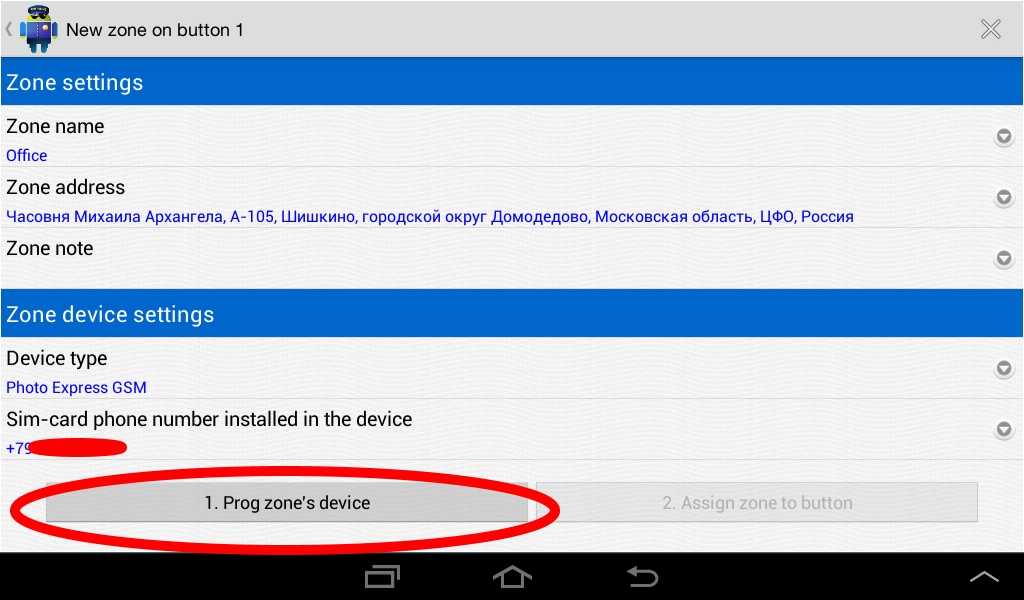
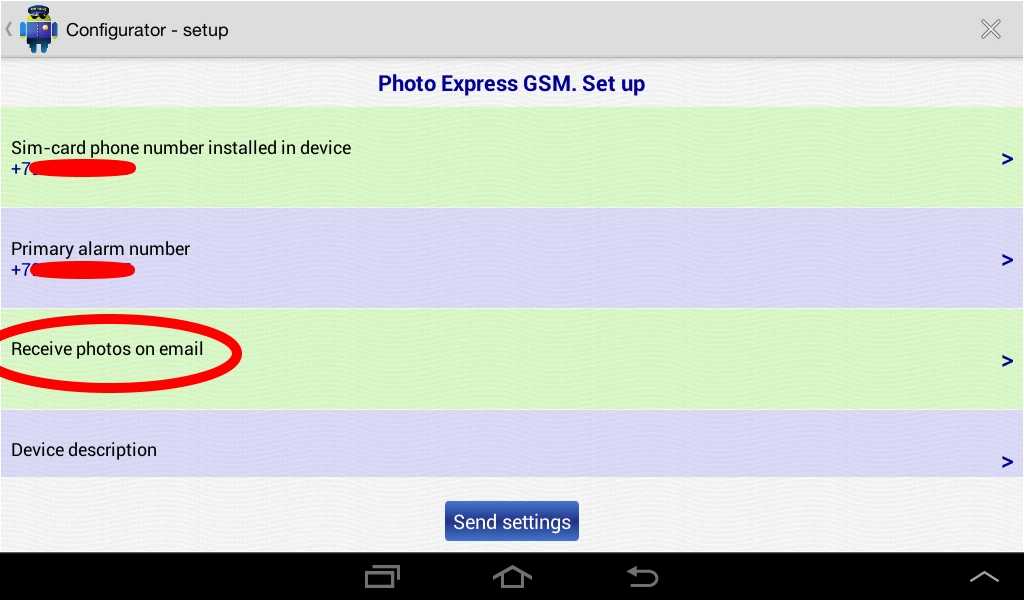
Enter an email to which the device will send photos after an Alarm and then press “Send settings”
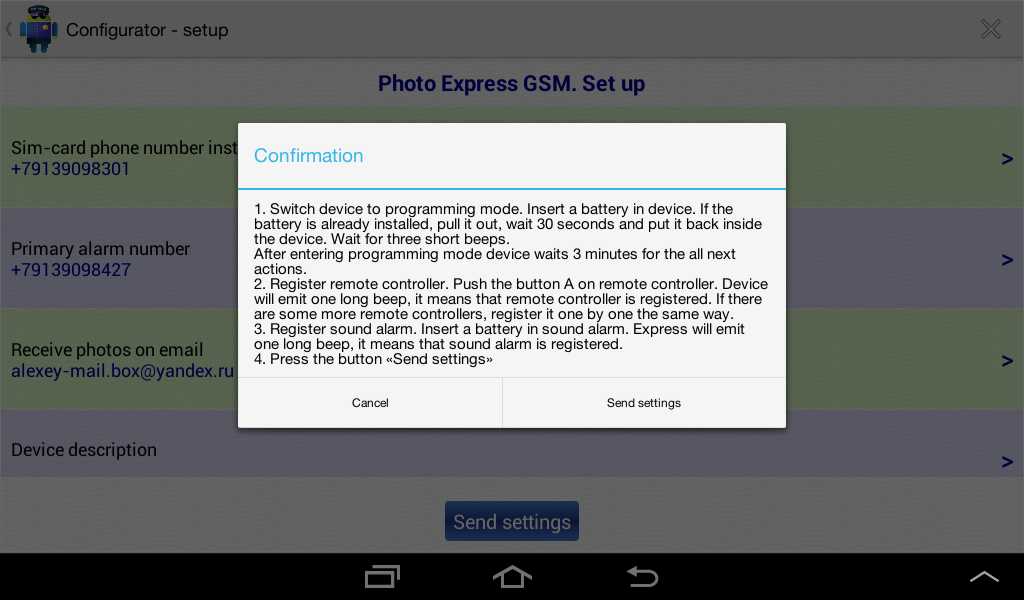
Execute the following instructions,
When the device is successfully set-up, the “Configurator-Set-Up” window will close and Button 2-“Tether Subject Location to Button””- becomes accessible
When the device is successfully set-up, the “Configurator-Set-Up” window will close and Button 2-“Tether Subject Location to Button””- becomes accessible
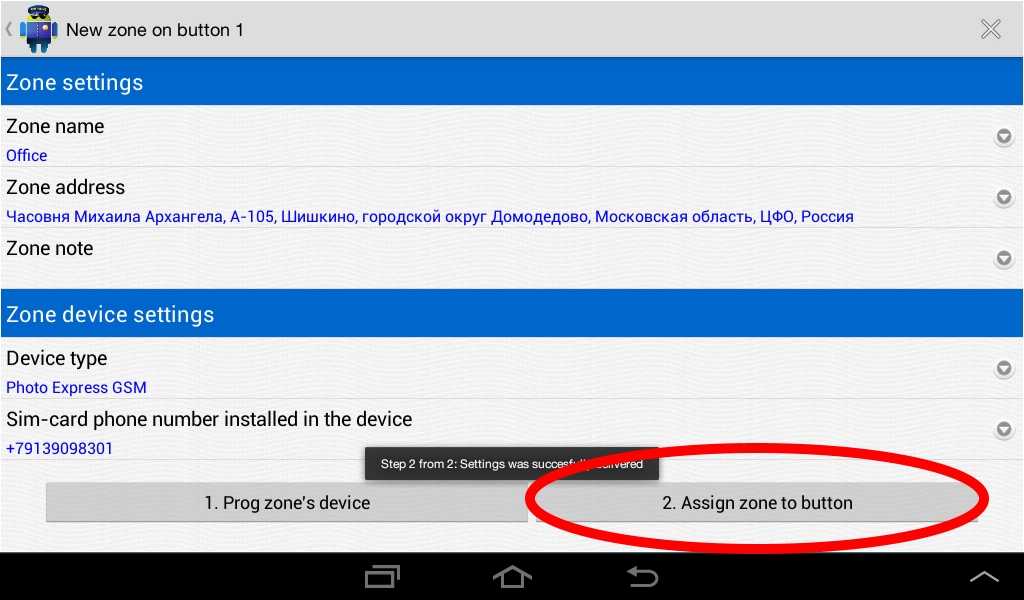
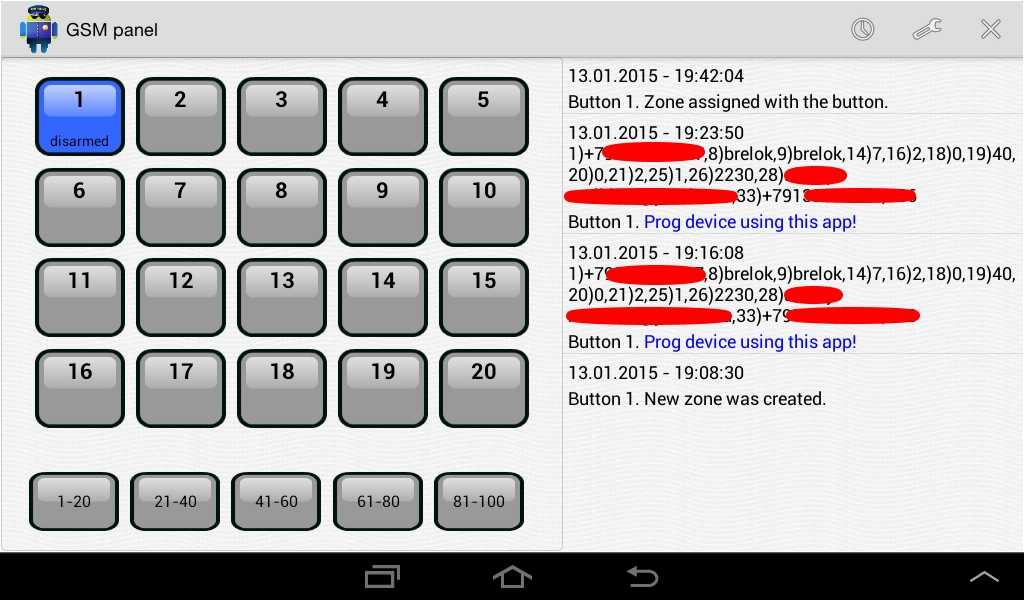
Tethering the device to the button has concluded and a blue color button indicates a disarmed device.
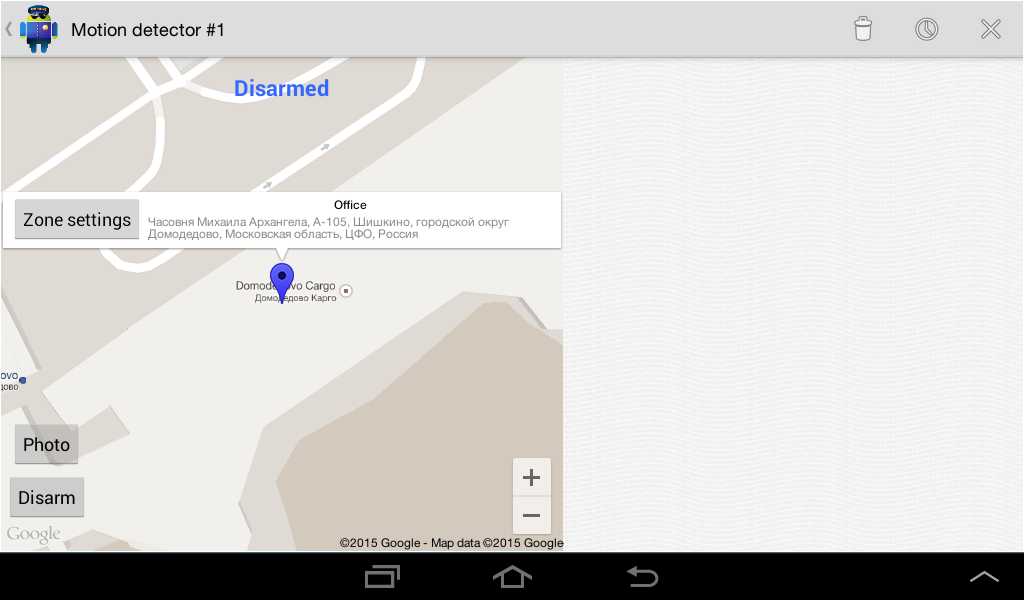
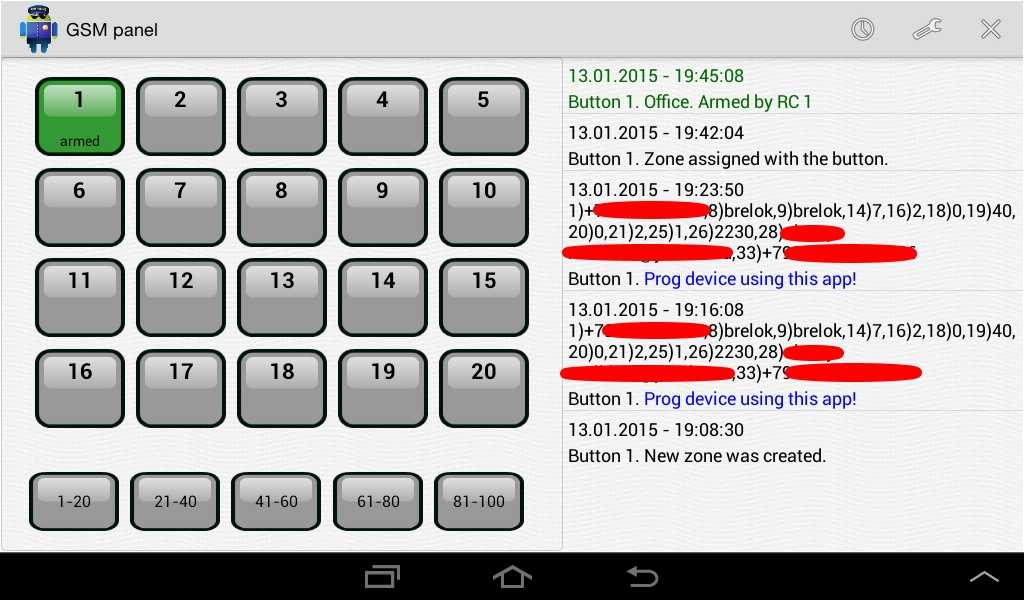
The device is “Armed”
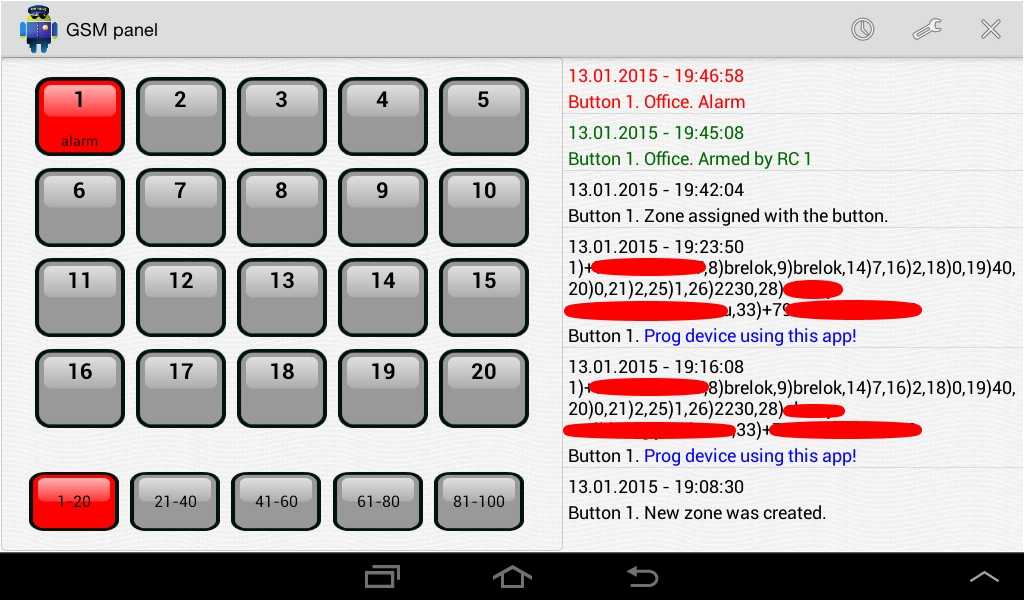
When motion sensor device triggers, Button color will turn red, panel will enter Alarm mode
(sends notification similar to an incoming call) and sends a photo from the device to your email Press Button “1” in order to acknowledge the Alarm and review the photo
(sends notification similar to an incoming call) and sends a photo from the device to your email Press Button “1” in order to acknowledge the Alarm and review the photo